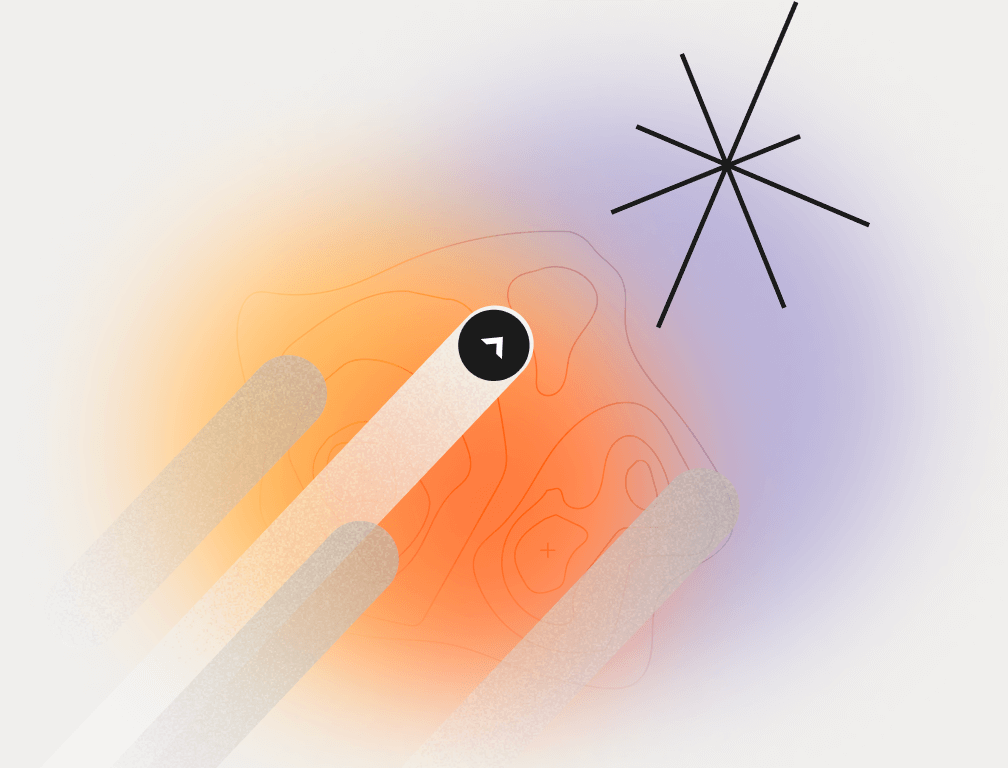Update from August 30, 2025. Here's what I added:
- 2 new tool reviews;
- some minor changes throughout the text;
- updated the information according to product changes;
- added 6 tips on choosing the best free ranking tracker.
Update from June 28, 2024. Here's what I added:
- 5 new tool reviews;
- updated tool descriptions according to product changes;
- survey on the most popular rank tracking tools that SEOs use in their workflow;
- some minor formatting changes.
Tired of collecting keyword positions from the GSC every week and putting them into Google Sheets? Trying to find a tool that automatically tracks your website's visibility for relevant keywords without paying a small fortune? This article is just for you! I reviewed 20 website rank-tracking tools with a free and freemium payment model. Have fun learning!
Why Are Google Search Console, Ahrefs, and Semrush No Good for Tracking Positions?
As a rule, people look for a ranking tool in two cases: to check the positions of their site or their competitor's site, or to regularly monitor their website’s visibility.
In the first case, the free tracking software with no personal account needed works fine. That’s why I’ve included some in my list.
In the second case, you’ll need a tool that saves the keyword position history — so you can track organic traffic and plan new SEO experiments. Google Search Console kinda works but it has limitations (you won’t be able to group keywords). And if you have more than 100 pages, you’ll have to juggle a dozen tabs just to analyze performance.
Most SEO tools, like Ahrefs and Semrush, have included a position tracker in their core package. No doubt, they’re awesome, but they do have one considerable drawback. Do you know what it is? Their payment is at least $100 per month and you probably don’t use all of their features on a daily basis. However, position tracking needs to be done continuously several times a week. That’s why you should consider using a separate tool for position tracking. Tools with the freemium subscription model that provide you with a position monitoring history and keyword clustering are suitable for monitoring positions in small projects.
And if you’re interested in exploring paid solutions and what additional features they offer, check out our in-depth review of the best rank tracking software. It covers the top paid platforms for monitoring positions, complete with their key features, pros and cons, pricing, clear step-by-step instructions for getting started and ideal use cases.
How I Tested Every Rank Tracker
I didn’t reinvent anything: I just downloaded the tools or signed up for them (in the case of online products), went through all the stages of standard SEO tasks, and compared the accurate keyword positions with what each tool displayed.
I evaluated each tool based on typical SEO specialist use cases, such as quick keyword checking, monitoring keyword positions by day, tracking and comparing positions with competitors, and grouping keywords by segment. I also considered the service’s usability, KW checking speed, and consistency with Google Search Console data for my site. Specifically, I looked at how the positions of jayserch.com keywords coincided with GSC data.
Keywords for Ranking Accuracy Comparison
* GSC positions can be expressed in decimal numbers, so we rounded them up to integers to be able to compare them with other trackers
In the following table, you can see the characteristics of each product according to the following parameters:
- Version (web or desktop). Desktop software is more suited for individuals. It’s impractical for a team to use. Free and freemium online applications are usually very limited in features and capacity. They are suitable for small projects and tests before switching to the pro version.
- Search results scanning depth. An indicator that shows how many search engine results the tool can scan to find your website. As a rule, the tools may scan the first 10, 50 or 100 search results. A high search results scanning depth (top 50 or top 100) is needed for new websites to track their growth.
- Personal account. Necessary for saving position history. A must-have for long-term projects where you need to track your site's rank every week.
- Limits per day and month. Choose services with the highest possible limits. It makes no sense to use a service that tracks 10 keywords per day – it’s better to take data from the Google Console and, if necessary, save it to Google Sheets.
- Geo settings. This parameter shows whether keyword positions can be tracked by country, city, or even street. If you are promoting magazines, SaaS businesses, or services across the country, the country-specific geo setting is sufficient. If you are dealing with local SEO, the service should check the keywords within the city and even the district (street).
- Keyword clustering. This is a valuable feature that allows you to categorize queries into groups to track your site's ranking in important segments. If your site has more than 100 pages, this feature is a necessity.
- Pricing for paid plans. This is essential if you need to upgrade from the freemium version to access more features or more capacity.
- Tracking accuracy. I compare how much the positions shown by the service differ from the data from the GSC.
But before I begin, here is a brief informational rundown on a key concept in my review.
What Is Meant by Tracking Accuracy and How I Calculated It
Simply put, the tracking accuracy is a measure of the overlap of the data with the actual search results. Since GSC is widely considered to be the benchmark for accuracy of ranking data, I used it as my reference point.
Here’s how I calculated it:
where a – the position of the GSC; b – the other instrument position.
But how did I determine the acceptable accuracy? I did the calculations, and I established the following criteria:
- accuracy of less than 60% is low;
- from 60% to 79% is medium;
- from 80% to 89% is good;
- more than 90% is excellent.
20 Best Free and Freemium Keyword Rank Tracking Tools
And now let's discuss each rank checker in more detail, including its features and a guide on how to use it.
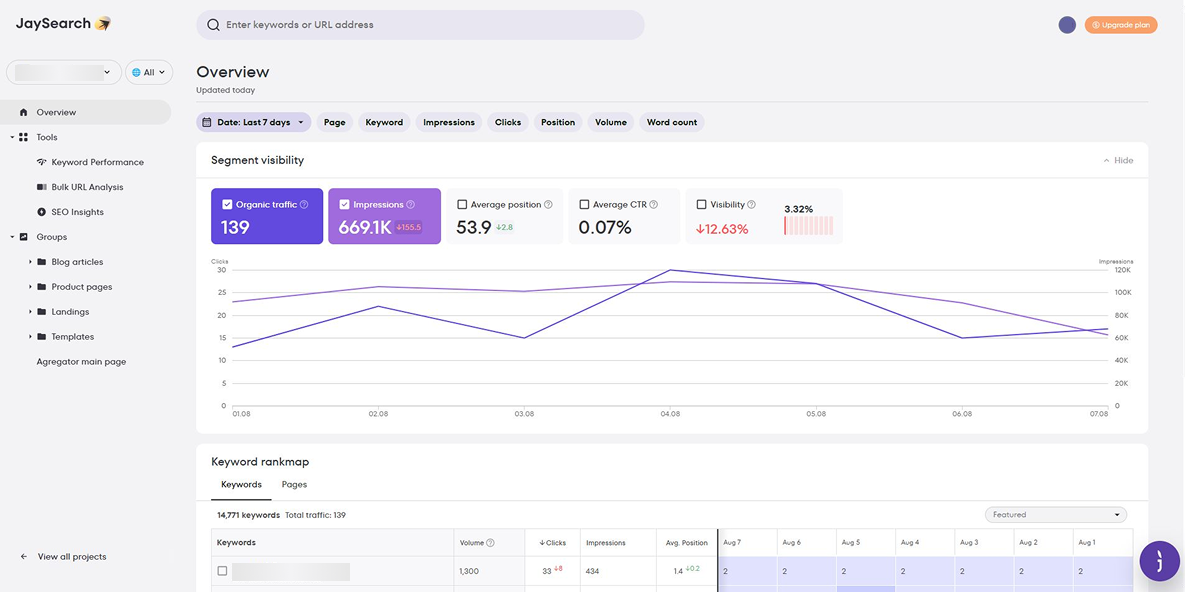
JaySearch is a powerful tool for checking website positions, developed on the Google Search Console basis. It provides the most accurate data on page renditions, positions, and individual search queries so that you can monitor the data obtained and measure the effectiveness of your SEO work.
Besides a standard set of options like tracking analysis, position tracking, and creating reports, the tool in question includes an AI-powered feature called SEO Insights. It helps you enhance your pages with relevant keywords for better rankings, build topic clusters, and organize them into well-structured reports. Additionally, with this rank tracking tool, you can easily identify pages needing SEO improvements and see the reasons why they underperform.
Why Use JaySearch?
JaySearch will help you perform a number of crucial SEO tasks at once, such as monitoring site positions and individual keywords, and maintaining regular reports. It will become your indispensable assistant, since it has:
- GSC-based data;
- daily position updates;
- keyword position history;
- personal account;
- SEO Insights tool — it allows you to search for long-tail keywords as well as prospective keywords (with position 5-20, but with clicks and impressions).
JaySearch's Tracking Accuracy
How to Use JaySearch
There are two ways to use this service for position checking:
- by URL;
- by a certain keyword.
See the information below to find out how it works.
Method 1: Tracking Positions by URL
With JaySearch, you can easily monitor the performance of every article on your site. In JaySearch it’s a piece of cake! How? Check out the steps.
Step 1: Click on Page and enter the URL in the input box. It doesn't have to be the full link address, you can change the "is" option to the "contains" one to get more variations. Then click "Submit".
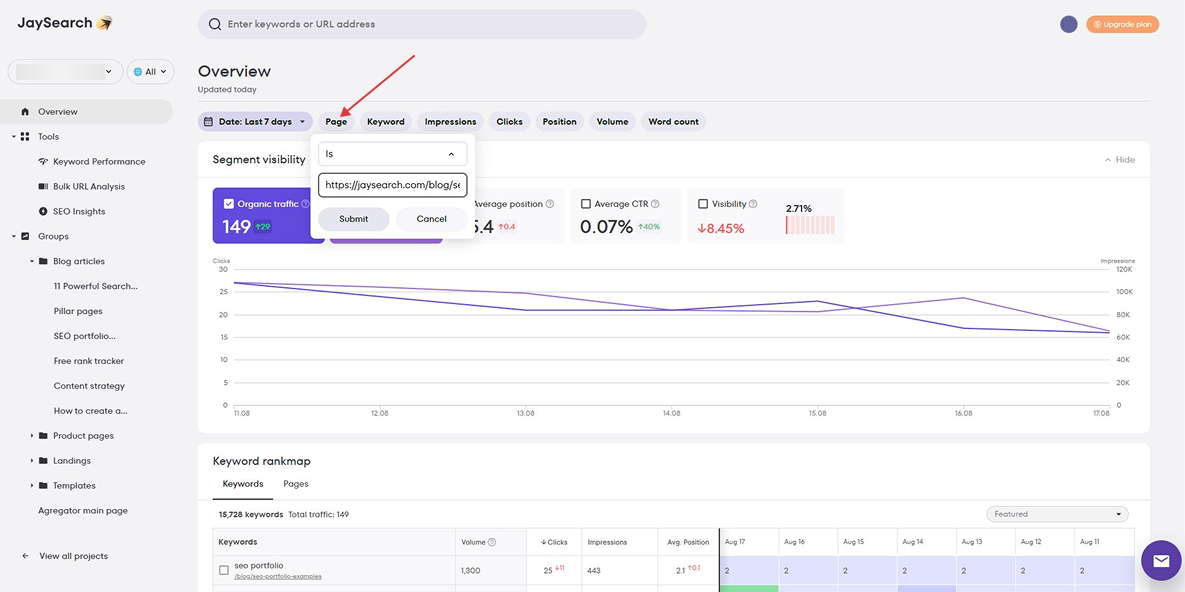
Step 2: Look at the keywords for which the page is given out, as well as how the positions for these keywords have changed over a certain period of time.
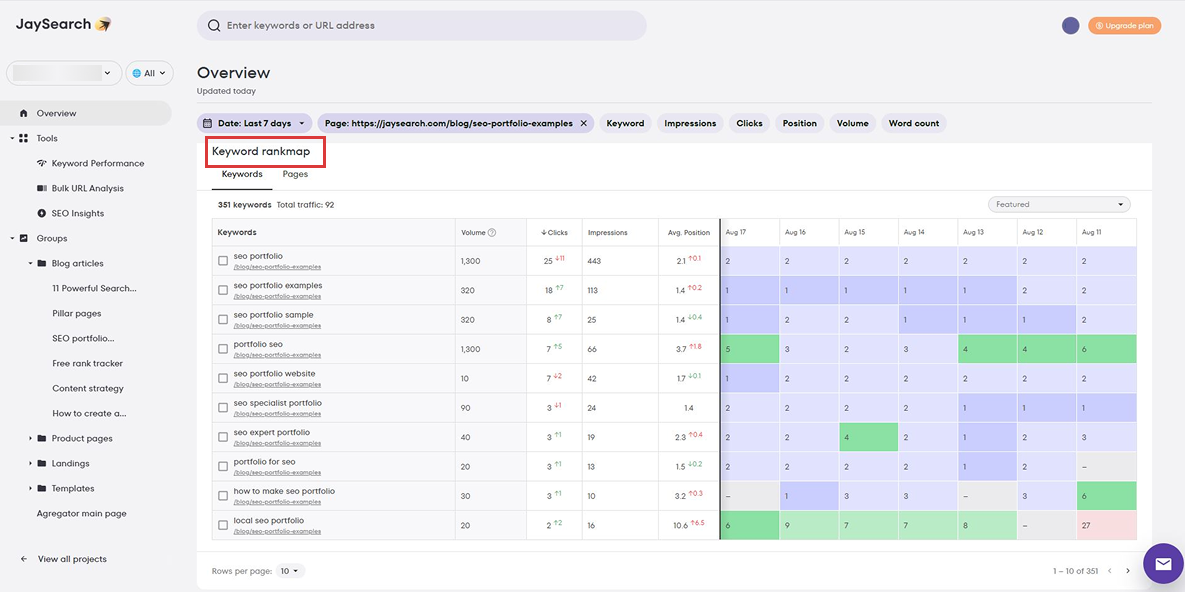
Step 3: Hover over the specific date on the graph to see what position, CTR, clicks and impressions the page had on that day.
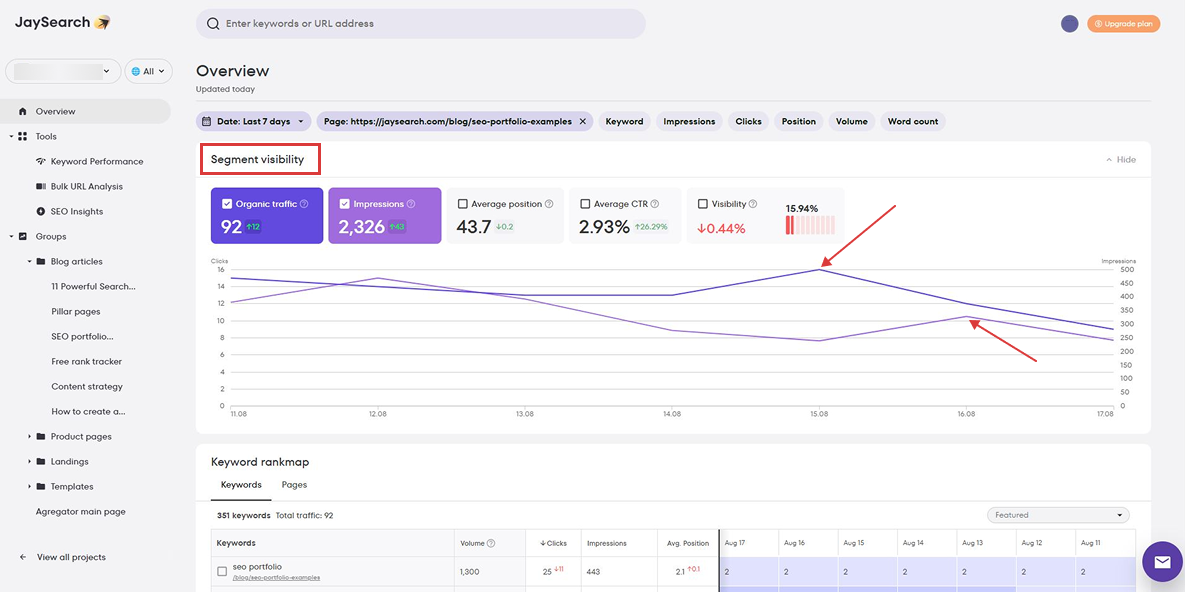
Step 4: Tick the box to choose the keywords, they will appear on the clipboard to the left of the main chart. Next, click on the Create new group button.
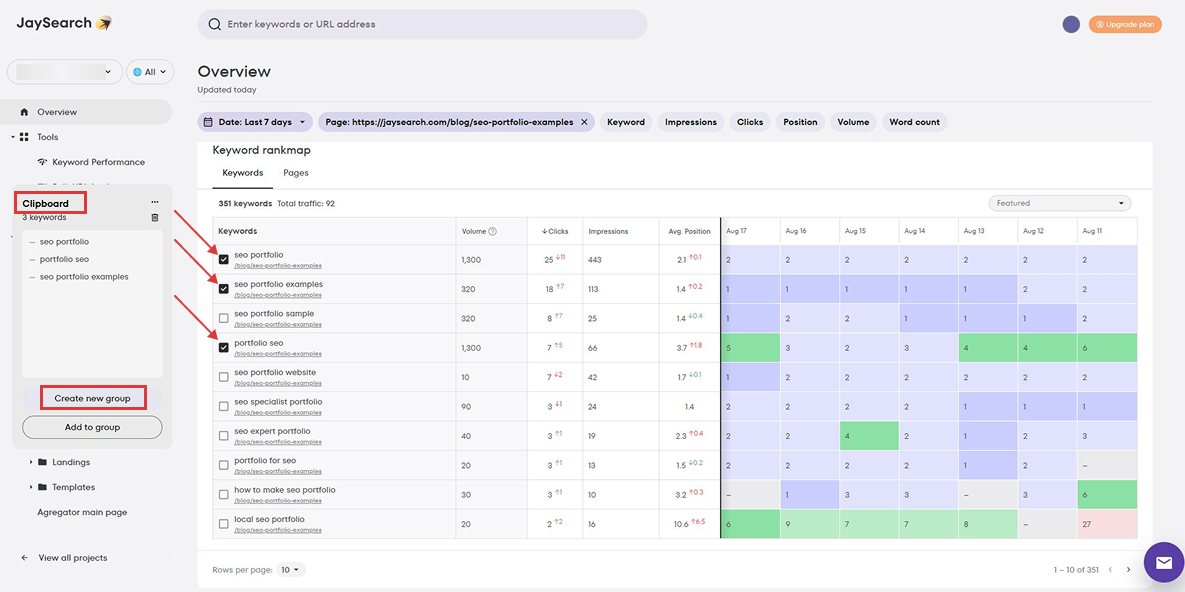
Step 5: You'll see the preview of your new report. If you're satisfied with it, click Save group. Next, name the report and click Save.
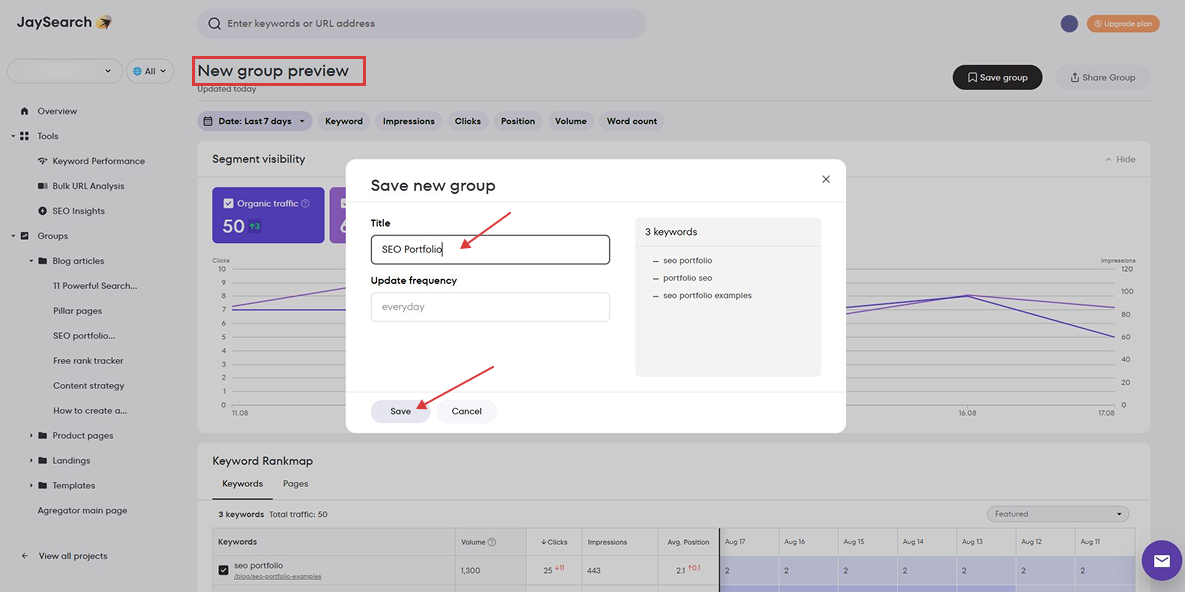
Step 6: Use your report to quickly track positions for the needed queries. For example, I create reports for important articles on my site to monitor changes in positions and promptly solve problems with the page's performance in Google.
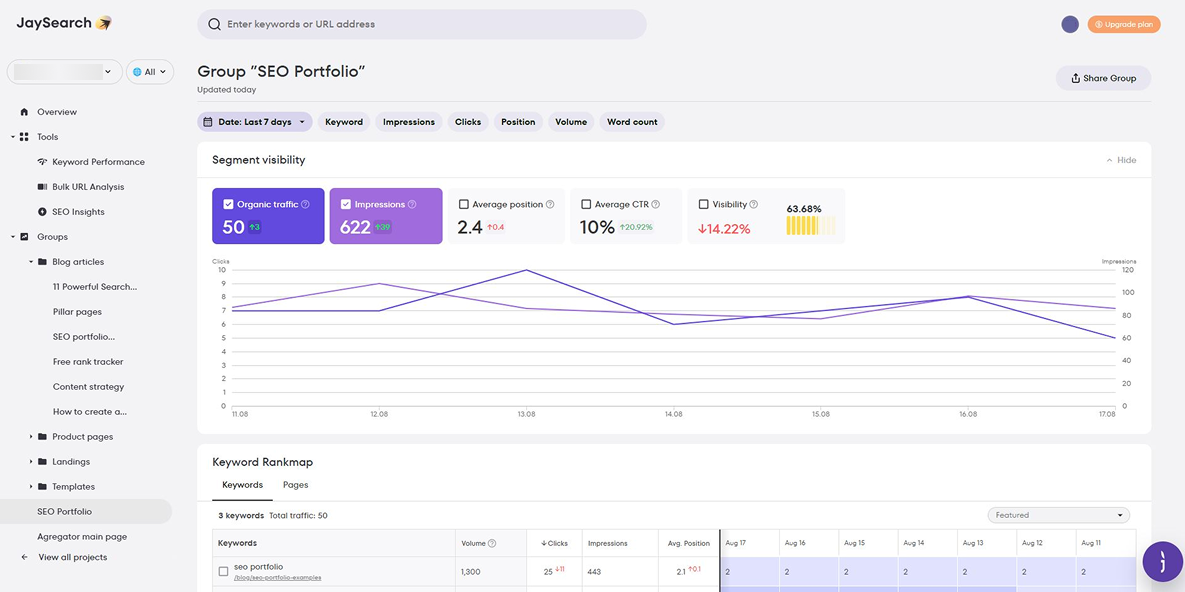
Method 2: Tracking Positions by Keywords
Now let's look at how you can check out the site's position for the keyword you're interested in.
Step 1: Click on Keyword and enter your query in the input field. It doesn't have to be the exact keyword, you can choose, for example, the "contains" parameter, then you can get more variations. Click Submit.

Step 2: In the "Pages" tab, the tool will show you all the pages on the site that are given for the given keyword and its position on each page. In the "Keywords" tab, you can see the different keyword options and the pages they apply to.
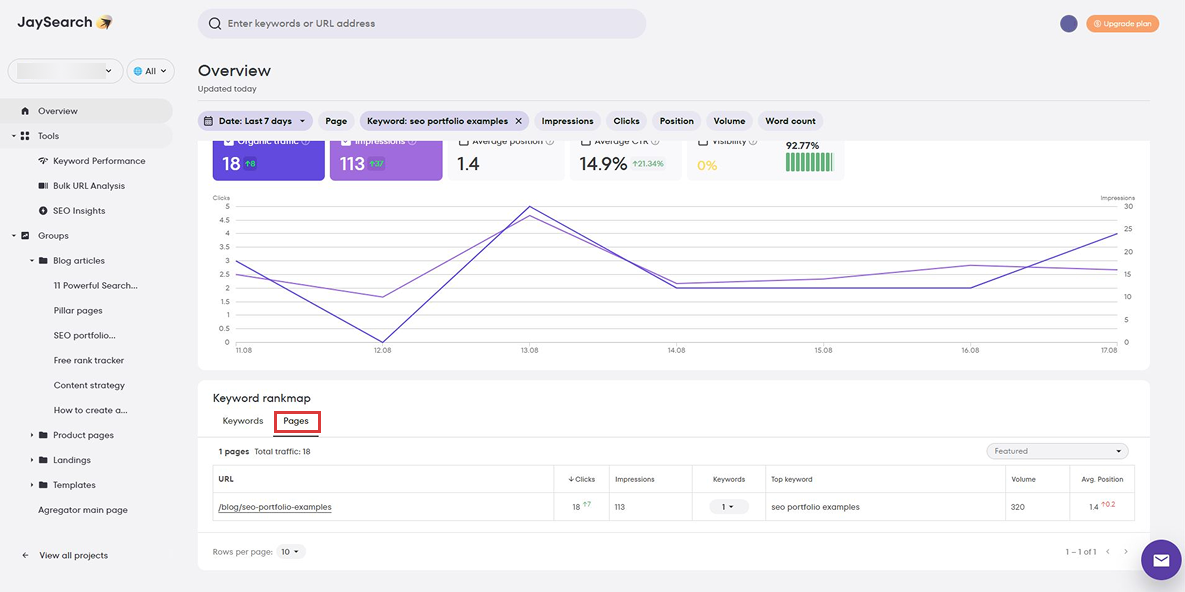
Best for: Project monitoring with Google Search Console data
The freemium model will be enough for those who need the basic functionality of the tool. It offers a fairly wide range of features compared to the competitors. For example, even with the free version of Rank Tracker, you can scan the top 10, top 50, or even top 1,000 search results, track global and local keyword rankings, get positions in Google SERPs, or check any alternative search engine ranking.
SEO PowerSuite’s Rank Tracker is desktop software, which means you download it to your personal computer and can use it even without constant Internet access. When you install SEO PowerSuite, it offers to install other products as well (except the Rank Tracker): WebSite Auditor, SEO SpyGlass, and LinkAssistant.
Why Use SEO PowerSuite?
Rank Tracker is suitable for all types of professional SEO tasks. You can:
- Track ranks without any keyword limits;
- Check positions in desktop and mobile SERPs;
- Do keyword research;
- Analyze competitors' keywords and traffic.
This keyword ranking tool is a great way to check the potential of your keywords and prioritize the right ones. It helps you decide which keywords are easier to rank for.
SEO PowerSuite's Tracking Accuracy
How to Use SEO PowerSuite
So, you have already gathered a list of keywords and now you need to know their positions. How can you do this with SEO PowerSuite? Follow these simple steps:
Step 1: Install the software on your computer.
Step 2: Select the website you want to work on.
Step 3: Specify your target search engines. To do this, go to Preferences > Preferred Search Engines and select your target search engines from the list of over 570 supported ones.
Step 4: Specify your target location. In Preferences > Preferred Search Engines, click the Add Custom button next to one of your target search engines. You'll see an advanced settings window where you can set a variety of language and location preferences.
Step 5: Decide on your landing pages. In Rank Tracker, select the keyword(s) for which you're optimizing a particular page, right-click on the selection, and click Assign selected keyword(s) to landing page.
Step 6: Set up SERP history tracking. In Rank Tracker, go to Preferences > Rank Checking Mode and make sure the Track organic results only box is unchecked and the Track multiple results for keyword box is checked. Once you've done this, SERP features will be tracked along with regular organic results every time you check rankings.
Step 7: Add competitor sites. Specify the URLs of your competitors. Go to Preferences > Competitors in Rank Tracker, press to add a competitor, and fill in the competitor's details.
Step 8: Check your rankings. In your Rank Tracker workspace, click Check Rankings to update your site's positions in your target search engines. If you've checked your positions more than once, you'll see a Difference value calculated to reflect your ranking progress.
If you need a more detailed demonstration of this tool's functionality, I suggest you watch the video below. In the video, Mary from SEO PowerSuite explains and shows all the ins and outs of this software so you can get the most out of it.
Best for: Regular monitoring of a large project
The Whatsmyserp SERP Checker is a freemium product, but unlike SEO PowerSuite, its functionality is much lower. So, with its assistance, you can use a keyword to determine the top 100 in Google search results.
WMS (Whatsmyserp) also offers a free browser extension, which is an easy-to-use tool for discovering search volume, cost per click, and related phrases in Google search results.
Why Use Whatsmyserp?
The combination of these free products makes it a great option for someone who is searching for a niche for their new product and needs a quick competitor analysis.
To get truly accurate data, you can filter results by device type and exact location. Since results may well vary based on these criteria, this is particularly important for small businesses.
Whatsmyserp's Tracking Accuracy
How to Use Whatsmyserp
Since the free version is quite sparse in functionality, it's relatively easy to use.
Step 1: Type your keyword, then customize your search by selecting a device type and location.
Step 2: Look up the top 100 listings on Google and find your URL if necessary. That's it!
Best for: Quick keyword recurrence for customized devices and locations
What sets Serprobot's free SERP checker apart is its accessibility, as users can access the tool without creating an account or downloading any software. However, as a free tool, it does have some limitations, such as allowing users to perform only 5 searches per day.
Like Whatsmyserp, the free checker does not require registration, but it offers more functionality. So, you can get more detailed data on each of the 10 added keywords, namely your keyword position and the top 10 competitors from Google.
Why Use Serprobot?
The awesome part about this tool is that you can get data based on both URLs and keywords. This provides the most complete picture of how your resource appears in the search engine.
Serprobot's Tracking Accuracy
How to Use Serprobot
Step 1: Select the Google region within which you'd like to do the check, and your type of device.
Step 2: Enter the domain name you want to search for — without http:// and www.
Step 3: Enter up to 10 keywords. These are the exact terms you want to check your rank for.
Step 4: Wait for your rankings to be displayed. (This can take a few minutes at very busy times).
For the most unbiased search ranking results when manually checking, we recommend you:
- Use an incognito/private window in your browser;
- Sign out of all Google accounts;
- Clear your browser cache to remove all cookies;
- Consider using a proxy or VPN if you need to change your IP location.
If you do decide to buy the paid version of this product, we recommend that you watch the video below. It tells about the Serprobot’s full functionality and demonstrates how to work with it.
Best for: Making a content plan and doing a one-time test of a cluster of key queries
Seobase provides accurate, real-time ranking data for your keywords. This means you can track your SEO efforts in real time and adjust your strategy accordingly.
Seobase supports a wide range of search engines, not just Google. This can be particularly useful if your target market uses other search engines like Bing, Yahoo, or even region-specific ones like Baidu or Yandex.
Why Use Seobase?
Here are some reasons why you might consider using Seobase as a rank checker:
- Seobase allows you to track your competitors' rankings as well. Knowing where your competitors rank for certain keywords can help you optimize your own SEO strategy.
- It lets you group related keywords, making it easier to manage and analyze your keyword strategy.
- Seobase can send you scheduled reports so that you can keep up with your rankings without having to manually check them every time. This can save you a lot of time and allow you to focus on other aspects of your SEO strategy.
Seobase's Tracking Accuracy
How to Use Seobase
Step 1: Create your project. Seobase offers you two ways to create a project: import data from Google Search Console or add the project data manually.
I chose the second option just to test the process.
Step 2: Enter your project details.
In the free version, you can define your target location and language, add 10 keywords to monitor. And even if you don’t have them yet, Seobase will provide you with a list of suggested keywords.
Step 3: Track your keyword positions, traffic and more.
Step 4 (optional): If you want to dive deeper into a particular keyword, just click on it. You’ll be able to track competitors in the top search results, the competitiveness of the query, and changes in its ranking.
Best for: Monitoring data of dates and analyzing how your website’s metrics change over time
This is a pretty simple rank checker. You fill in the keywords and get the position of your site on them.
To track your rankings automatically every day, SEOwl offers you the option to register a free account.
Why Use SEOwl?
This checker has one distinctive feature: you can filter results not only by country, but, where available, by language used in that country. It’s useful for those who work with multilingual countries.
SEOwl Rank Checker Tracking Accuracy
How to Use SEOwl Rank Checker
Step 1: Enter the keywords you want to check in the first input (one per line).
Step 2: Enter your website in the second input.
Step 3: Select your Google region for geolocated checking. If you want global results, you can leave it as it is.
Step 4: Click on the “Get positions” button.
Step 5: Wait for your results to appear in the results table.
Best for: Working in/with multilingual countries
You may use this keyword rank checker by Search Engine Reports for conducting precise keyword position analysis for your site or your competitors'. Just place the keywords and domain, and with a single click, you get accurate results.
However, you can check only 5 target keywords. Also, the results are shown only if your website is in the top 10 search results. So, if you’re only just starting your online project, there's no point in using this service, because you simply will not see your positions.
Why Use Search Engine Reports?
There're 2 reasons for me to recommend this service:
- You can analyze your site and your competitors' one based on 5 keywords in parallel.
- You can choose how to check the ranking depending on your goals: by keywords (if you need to check certain ones) and by URL (if you want to see what words you are ranking for).
Search Engine Reports’ Tracking Accuracy
How to Use Search Engine Reports
There are two ways you may use this service:
- Checking positions by keywords
- Determining keywords and their positions
I'll describe each of them in more detail.
Method 1
Step 1: Fill in the information about your project: a link to the site + up to 5 keywords + the competitors.
Step 2: Check the search engine results.
Step 3: Compare your performance with your competitors’.
Method 2
Step 1: Add a link to your site.
Step 2: Get a list of 10 keywords with their positions.
You can download the results in Excel file format. It looks as follows:
Best for: Fast top 10 keyword position analysis
This free rack checker by The HOTH helps you determine your website’s SEO ranking and find high-traffic keywords that will move you to the top of Google’s SERP results.
You can also export the list as a CSV or PDF file for future reference or include it in your report.
Why Use The HOTH Rank Checker?
The HOTH free rank tracker shows you the high-traffic keywords your website can rank for, so you can add them to your content to improve your performance in search engine results.
The HOTH’s Tracking Accuracy
How to Use The HOTH Rank Checker
Step 1: Enter a URL and click "View Google Rankings".
Step 2: Get a comprehensive list of 100 of your keywords. You'll see the keyword ranking, search volume, how much traffic it's driving to your site, and whether the keyword is trending up or down.
Step 3: Hover over the "Add Links" button to see which page the given keyword belongs to.
Step 4 (optional): Export the list as a CSV or PDF file for future reference or if you want to include it to your report.
Newbie in SEO? It might sound daunting, but once you start using it on a regular basis, you'll take your SEO to the next level. Here's a video that will help you get started.
Best for: Discovering your top 100 keywords with their traffic and comparing results
The Small SEO Tools rank checker tool provides you two options to check SERP position for a keyword. You can either check your keyword ranking position by keywords or by URL.
Note that you can check only up to 10 keyword positions at one time. I wouldn’t recommend using this online keyword ranking checker tool to check Google rankings for a big website with thousands of keywords.
Why Use Small SEO Tools?
As this checker shows only top 10 positions, I’d call it great free keyword rank checker software for small or new websites where you have limited keywords to track.
Small SEO Tools’ Tracking Accuracy
How to Use Small SEO Tools
Like Search Engine Reports, SEO Small Tools offers you two ways to use their checker:
- Checking positions by keywords
- Exploring your keywords and their positions
Way 1
Step 1: Fill in the information about your project: a link to the site + 10 keywords + your competitors if needed.
Step 2: Get the results of your 10 keywords. You can also take a look at keyword trends.
Step 3: Compare your performance with your competitors’.
Way 2
Step 1: Add a link to your site.
Step 2: Get a list of 10 keywords with their positions.
Best for: Small websites where you have limited keywords to track
The key strength of this tool is that you can see the top 100 search results for the keyword you are interested in. The results won't be personalized, so you'll see the real picture not influenced by your past activity or user profile.
Please note that Keywords SEO Tools by Seobility allow you to check only 5 keywords per day. If you need to see more, I recommend using a VPN.
Why Use Keyword Tools by Seobility?
This tool will be useful to you in two cases:
- You want to assess the competition for a particular keyword. Then you just need to enter the keyword (without the domain), you'll see the top 100 results.
- You want to see how your site performs for that query. To do that, enter your URL next to the keyword. The tool will display your website's rank within the top 100 results.
Keyword Tools by Seobility’s Tracking Accuracy
How to Use Keyword Tools by Seobility
Step 1: Add a keyword and a website this keyword refers to.
Step 2: Get the keyword ranking results. You can also download it as a CSV file.
Step 3: Analyze the top 100 Google results and review your competitors’ snippets.
Best for: Assessing the competition for the targeted keyword
The Dopinger's rank checker requires minimal information — just a URL. In addition to simple list of keywords and query monitoring, you'll get detailed information on each of your keywords like volume and popularity.
What’s more, you can get comprehensive reports by filtering keywords or URLs and defining a ranking range from top 1 to top 100.
Why Use Dopinger?
I recommend this tool for users who need to identify the keywords their site is already ranking for, rather than for tracking custom queries.
The second way to use it is to parse competitors' sites for new keywords.
Dopinger’s Tracking Accuracy
How to Use Dopinger
Step 1: Go to the Dopinger tools page and open the Rank tracking tool.
Step 2: Enter the site you want to analyze in the box.
Step 3: Click the “Analyze” button to view the results for your site.
Step 4: The tool will generate a list of potential keywords to target, categorized by their ranking position.
Step 5: Examine the performance of each keyword. You can select a specific date or time period.
Best for: Cases when you don't have specific keywords to check and want to understand what keywords you are ranking for
The free Ahrefs rank checker is a rather good free tool for experienced SEO specialists.
You can check an unlimited number of words. The only thing is that you can only check them one at a time. So if you have a large list of target keywords, you'll need time and patience.
Why Use Ahrefs Free Rank Checker?
I recommend this rank checker for users who need not only basic position tracking, but also some advanced SEO metrics.
For each page in the top 5, this free rank checker shows:
- Domain Rating (DR)
- URL Rating (UR)
- Number of backlinks
- Number of referring domains
- Estimated organic traffic
- Number of keywords
- Ranking URL
Ahrefs Free Rank Checker’s Tracking Accuracy
How to Use Ahrefs Free Rank Checker
Step 1: Add a keyword and URL, and choose from over 200 countries.
Step 2: Get the SERPs of the first five pages in the SERPs for the selected keyword.
Best for: Not only checking keyword positions, but doing a SERP overview as well
The SEO Review Tools rank tracker helps you quickly check up to 10 keywords. The tool will check if one or more URLs are found on the first page of Google (top 10 search results).
After the details for each word, you get an overall summary and your average ranking.
Why Use SEO Review Tools?
I advise you to use this tool if you want to analyze your main competitors in the top in order to improve your position.
SEO Review Tools Tracking Accuracy
How to Use SEO Review Tools
Step 1: Choose a country, add up to 10 keywords and enter a URL (if needed).
Step 2: Get the results. For your information, only positions up to 10 are displayed.
Step 3: See the results for each word separately.
You can also click on “Research” to check backlinks, traffic and auditing for each individual page in the top 10 search results.
Best for: Checking backlinks and traffic, and auditing for each competitor in top 10 results
The RankChecker.io rank tracker platform supports device-specific tracking, allowing users to check rankings separately for desktop and mobile devices. This is important because Google uses different ranking algorithms for different devices.
A recent addition to RankChecker.io is the competitive keyword analysis feature. This tool enables users to compare their keyword rankings with those of their competitors, which can provide valuable insights into their SEO and SEM strategies.
Why Use RankChecker.io?
RankChecker.io can update keyword rankings every 15 minutes, providing near real-time data for users who need to closely monitor their SEO performance.
RankChecker.io Tracking Accuracy
How to Use RankChecker.io
There are two ways to use this service for position checking:
- creating a personal account;
- without creating a personal account.
Below I'll describe each of them in more detail.
Method 1: Creating a Personal Account
Step 1: Register on the site (you can create a personal account via Facebook or Google), add a domain and fill in all the necessary information about it. You can add up to 50 keywords per project.
Step 2: Click on "Add Domain" and you will see the ranks of each keyword and changes for them.
Step 3: In the tab with reports you can see the graph of position changes and the average position of keywords on the site.
Method 2: Without Creating a Personal Account
Step 1: Fill in your domain information, select the issue type, specify your email and specify 1 keyword you want to check out. Next, click on Check ranking.
Step 2: You'll receive an email with a link to the report. Follow this link.
Step 3: The link will open the report.
If you need a more detailed demonstration of this tool's functionality, I suggest you watch this video.
Best for: Frequent ranking updates (every 15 minutes)
The SEOmator's Google SERP checker tool allows users to check the position of their website or specific pages in the Google search engine results pages (SERP) for targeted keywords. It provides precise, real-time keyword ranking data, crucial for monitoring and optimizing search engine performance. The tool is user-friendly, featuring an intuitive interface that simplifies the tracking process. It allows users to customize rankings based on location and device, offering insights into local and mobile SEO.
Why Use SEOmator?
This service identifies various SERP elements such as featured snippets, local packs, and knowledge graphs, giving users a detailed understanding of their search presence in almost 200 countries.
SEOmator Tracking Accuracy
How to Use SEOmator
Step 1: Enter your website and get started.
Step 2: Enter 1 keyword and select the country in which you want to know the position of your site.
Step 3: The service will give you the top 100 search results together with the snippets. If you want, you can download the results of the output as a file.
Best for: Rank checking for local SEO
The FATRANK Keyword Rank Checker by FATJOE offers a Chrome extension and a mobile app, allowing users to check keyword positions on the go. The tool supports unlimited keywords and websites, providing comprehensive rank tracking. Users can customize searches by country and keyword, offering localized SEO insights.
Why Use FATRANK?
The FATRANK Keyword Rank Checker is available as both a Chrome extension and a mobile app, ensuring accessibility and convenience for users on the go. Users can also monitor an unlimited number of keywords and websites, which is perfect for large-scale SEO projects.
The tool generates comprehensive CSV reports for in-depth analysis and tracking over time.
FATRANK Tracking Accuracy
How to Use FATRANK
There are two ways to use this service for position checking:
- using a Chrome extention;
- using a mobile app.
Let’s see how you can do this, shall we?
Method 1: Using a Chrome Extention
Step 1: Follow the link and install the extension in your browser.
Step 2: Next, click on the extension icon, a tab will appear. Enter a keyword and select a country.
Step 3: Click the "Check" button and the extension will show you your position in Google and what page comes up for that query. If the domain doesn't rank for a keyword within the top 100 positions, it'll simply display 'Not found'.
You can run multiple keyword checks, all of them will be saved in your session history, where you can export them as a CSV report for client delivery.
Method 2: Using a Mobile App
Step 1: Download the mobile app. Then follow the instructions in the screenshots below.
Step 2: Track the rank changes of your keywords.
Best for: Checking keyword positions on the go
The RankTank keyword ranking tool operates within Google Sheets, allowing users to perform SEO tasks directly in a familiar spreadsheet environment. This integration makes it easy to manage and share data with team members or clients. This platform also allows users to track their website’s search engine rankings for specific keywords over time. This feature helps monitor the effectiveness of SEO strategies and make necessary adjustments.
Why Use RankTank?
With RankTank you can work in Google Sheets, where the results will be given out automatically. It is very convenient for those who keep reports on Google Drive. In addition, the service has a Chrome extension.
RankTank Tracking Accuracy
How to Use RankTank
Step 1: Follow the instructions on the RankTank website to install the RankTank add-on for Google Sheets.
Step 2: Open Google Sheets and enable the RankTank add-on from the “Add-ons” menu. After enabling the RankTank add-on, create a new project by entering your website URL and selecting the target region and language.
Add the keywords you want to track and analyze. RankTank will start collecting data for these keywords.
Step 3: Review the rankings for each keyword, see your pages' title tags, meta descriptions, headers, and content.
I suggest you watch the video below to get a better understanding of the RankTank tool. Follow the guide to effectively utilize RankTank and improve your search engine rankings.
Best for: Monitoring positions in Google Sheets
W3era's keyword ranking software tool retrieves keyword rankings from 2 search engines: Yahoo and Google. The Bing search engine, though mentioned on the site, didn’t return results and was therefore not evaluated in my review. Combined with other free tools, you'll be able to prepare a complete SEO analysis of your website.
Why Use W3era?
This service gives the greatest depth of search scanning results out of all the services on my list.
W3era Tracking Accuracy
How to Use W3era
Step 1: Enter your domain, keyword list, and the desired search depth.
Step 2: The service will show you the position for each keyword in Google and Yahoo.
As for me, I found this SEO tool to be extremely ambiguous. Unfortunately, I was never able to check tracking accuracy for my site, so try it yourself and see the result.
Best for: New sites with very low positions
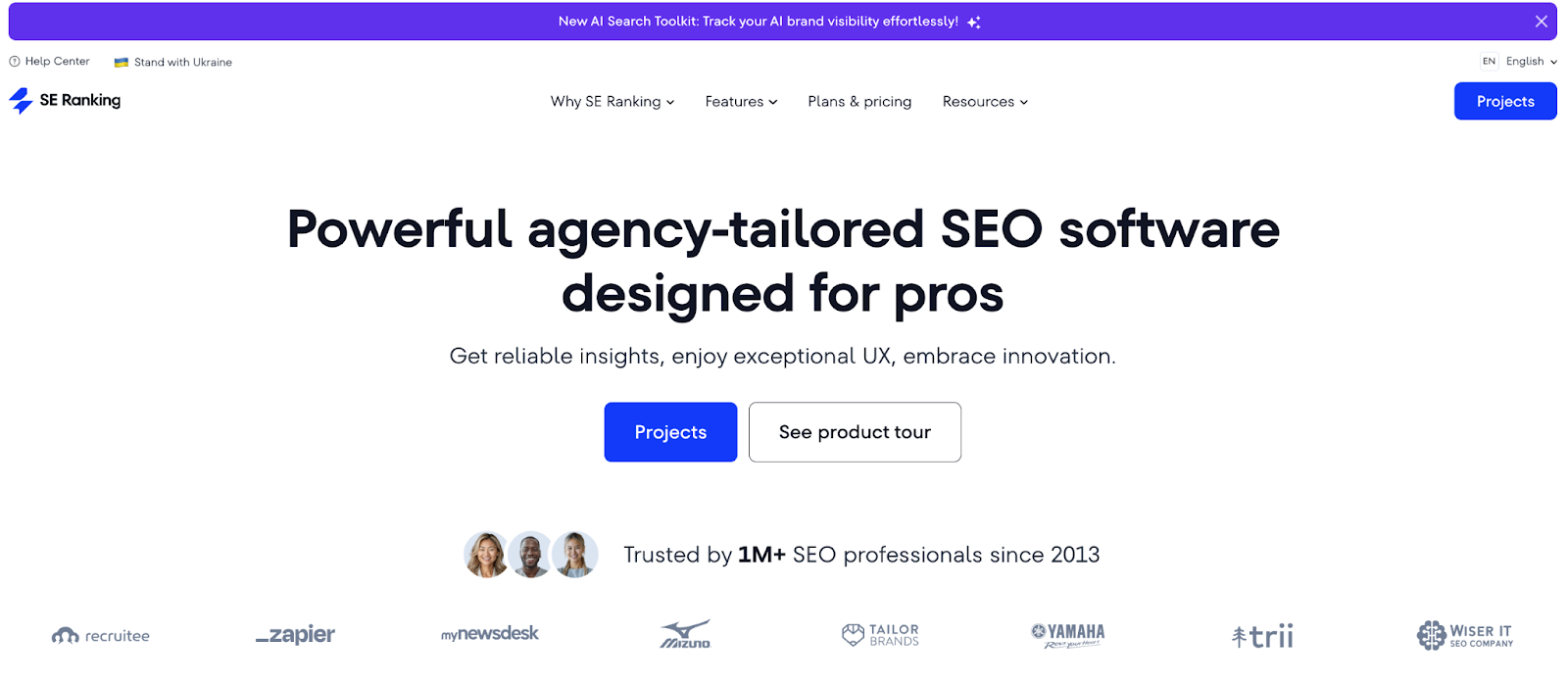
SE Ranking is a professional, future-ready platform that suits both SEO agencies, digital marketers, and in-house teams. It combines AI-powered SEO, classic and AI search, and social media visibility tools with reliable data, covering the full modern visibility workflow — from keyword and competitor research and rank tracking to smart website optimization, SMM management, and reporting.
Unique to SE Ranking is its AI Search Toolkit — a purpose-built, research-driven suite for tracking and analyzing brand visibility in AI-driven search. These dedicated tools let you track AI answers for your keywords, run domain visibility checks, monitor changes over time, and even perform prompt-level analysis.
Why Use SE Ranking?
- Accurate daily rank tracking across Google (incl. Mobile and Maps), Bing, Yahoo, and YouTube with historical trend analysis, tracking 37+ SERP features (including Local Pack), and rich keyword data (including traffic forecasts, competition, Content Score and Share of Voice metrics).
- Core AI-powered SEO solutions, including AI-enhanced keyword and competitive research, website audit, backlink tools, advanced on-page and content optimization tools, SEO Insights tool, and more
- AI Search visibility tracking and research across Google AI Overviews, AI Mode, and ChatGPT
- Keyword clustering/grouping/sorting/filtering for organized analysis and monitoring
- Agency-friendly features like white-label reporting, client seats, agency catalog and a lead generation widget
- Integrations with GA4, GSC, Looker Studio, and API access
- Flexible, scalable plans with generous data limits
SE Ranking’s Tracking Accuracy
How to Use SE Ranking
General Setup:
Step 1: Create a project — specify domain, name the project, choose search engines, set locations (country, city, ZIP code), and devices.
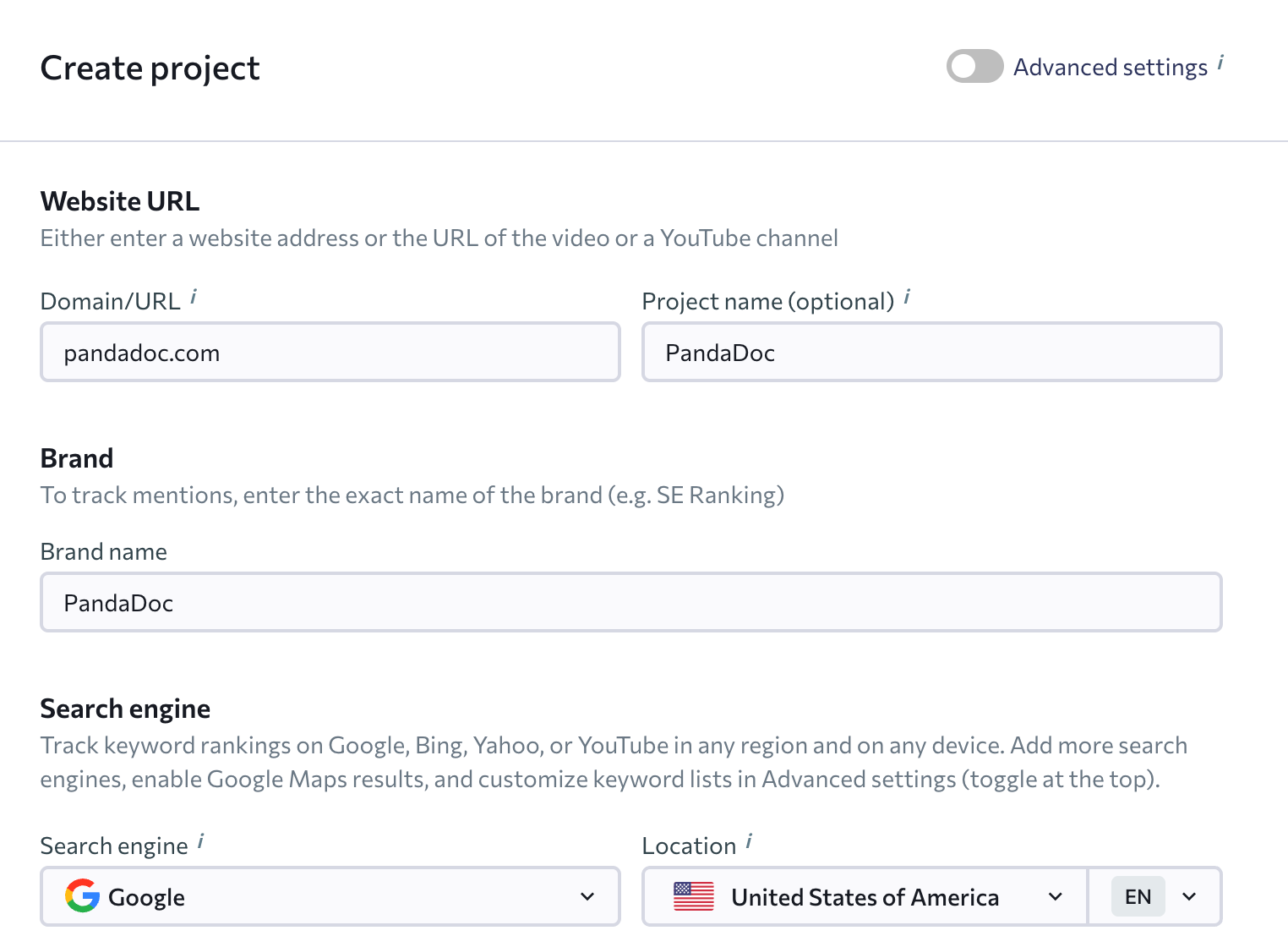
Step 2: Add keywords — type them manually or via import or use automated keyword suggestions.
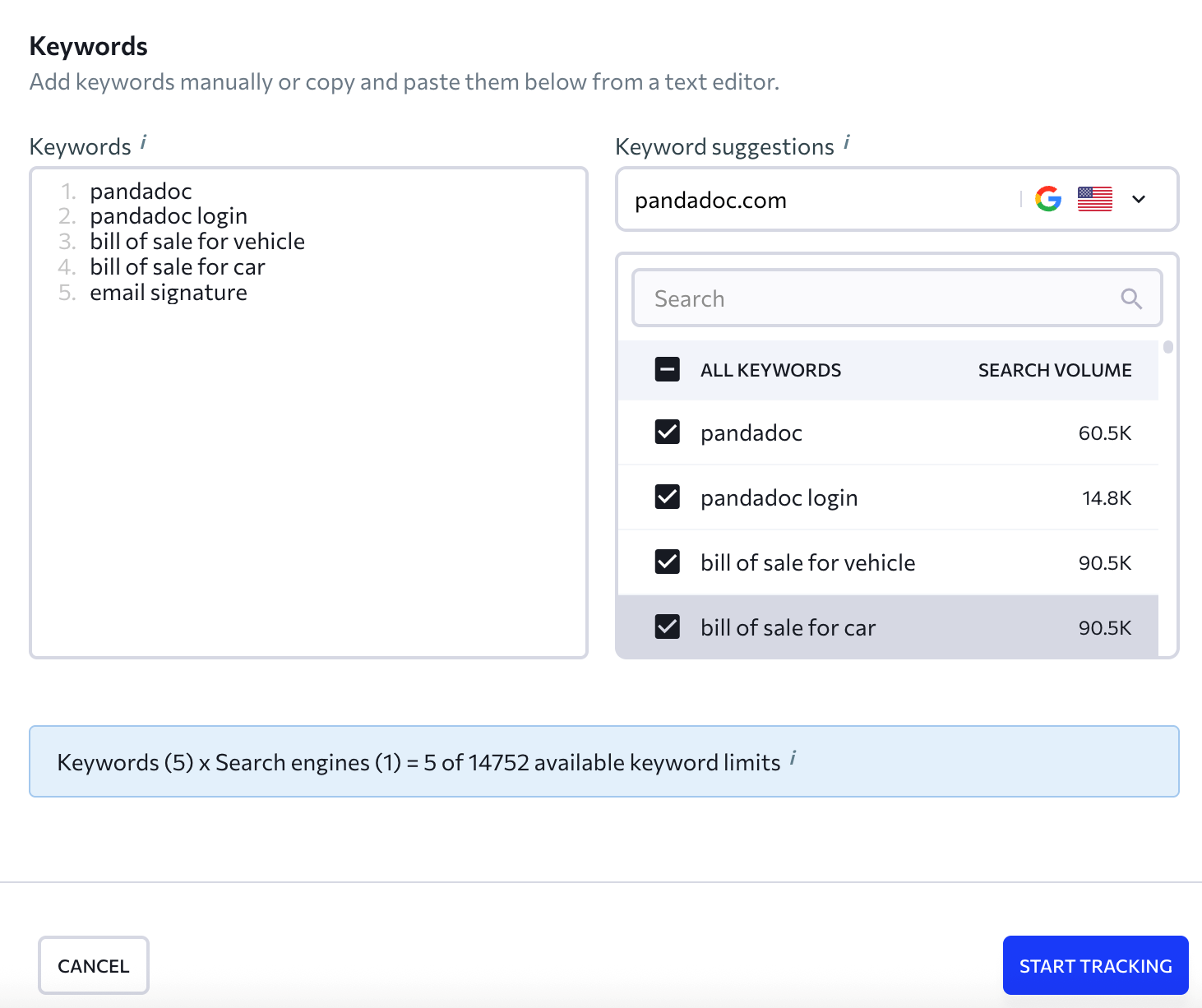
Step 3: Start tracking – View daily ranking updates, SERP features, and trends.
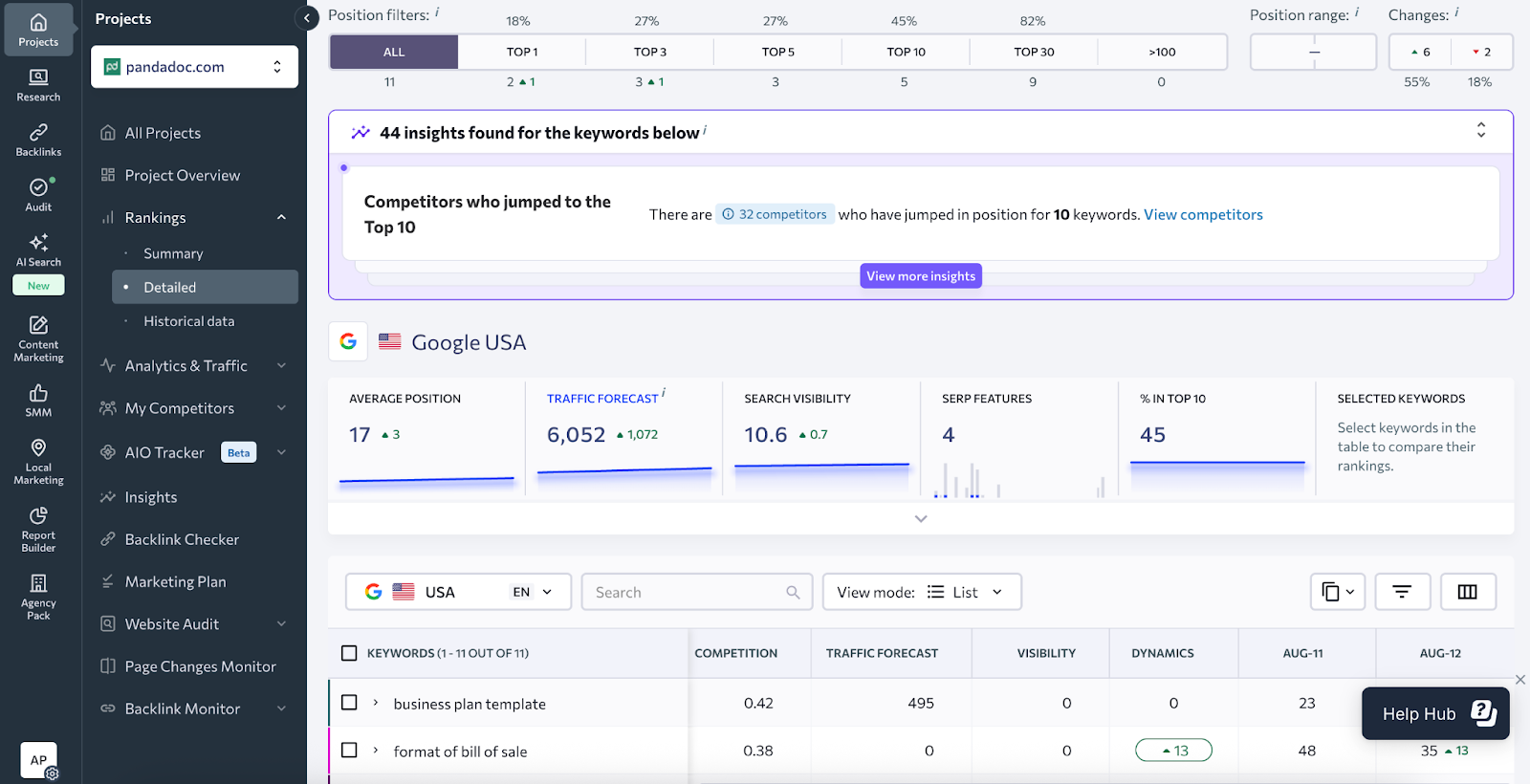
Advanced mode:
Step 1: Define domain scope (full domain, subdomain, directory, or exact URL).
Group projects and assign colors for easy navigation → Assign access rights to team members or clients → Enable automated website audits, biweekly backlink reports, and weekly progress emails.
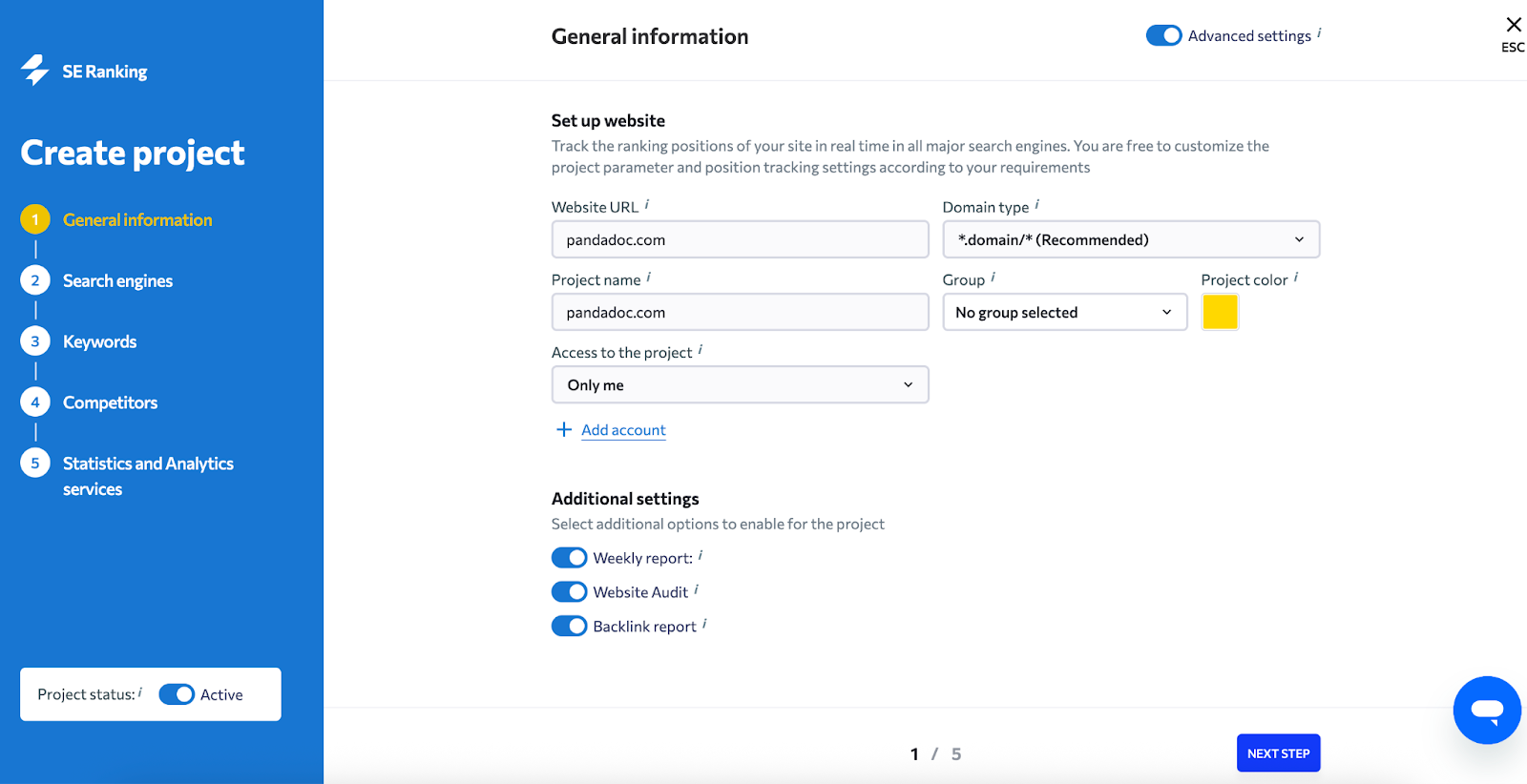
Step 2: Choose search engines & locations.
Add Google (desktop/mobile), Bing, Yahoo, or YouTube; select country → city/ZIP; choose Google interface language. Optionally track Google Ads positions, include Local Pack, and split organic vs maps results. For Local Pack, specify business name + phone.

Step 3: Add keywords.
Type or import from GA4 or CSV/XLS (with historical ranks).
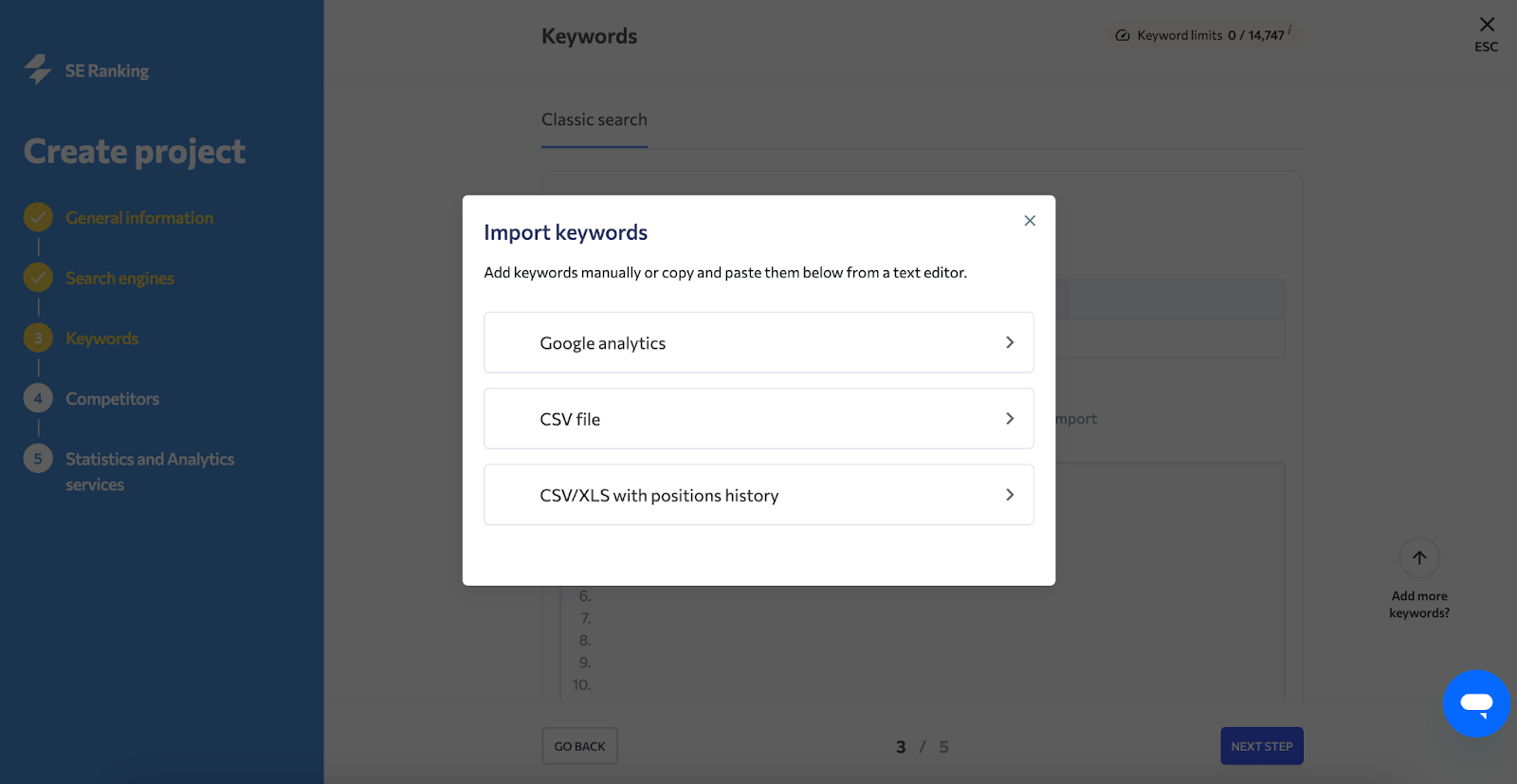
Step 4: Add competitors.
List rival sites (from 5 to 20 competitors) or add suggested competitors to track alongside your own.
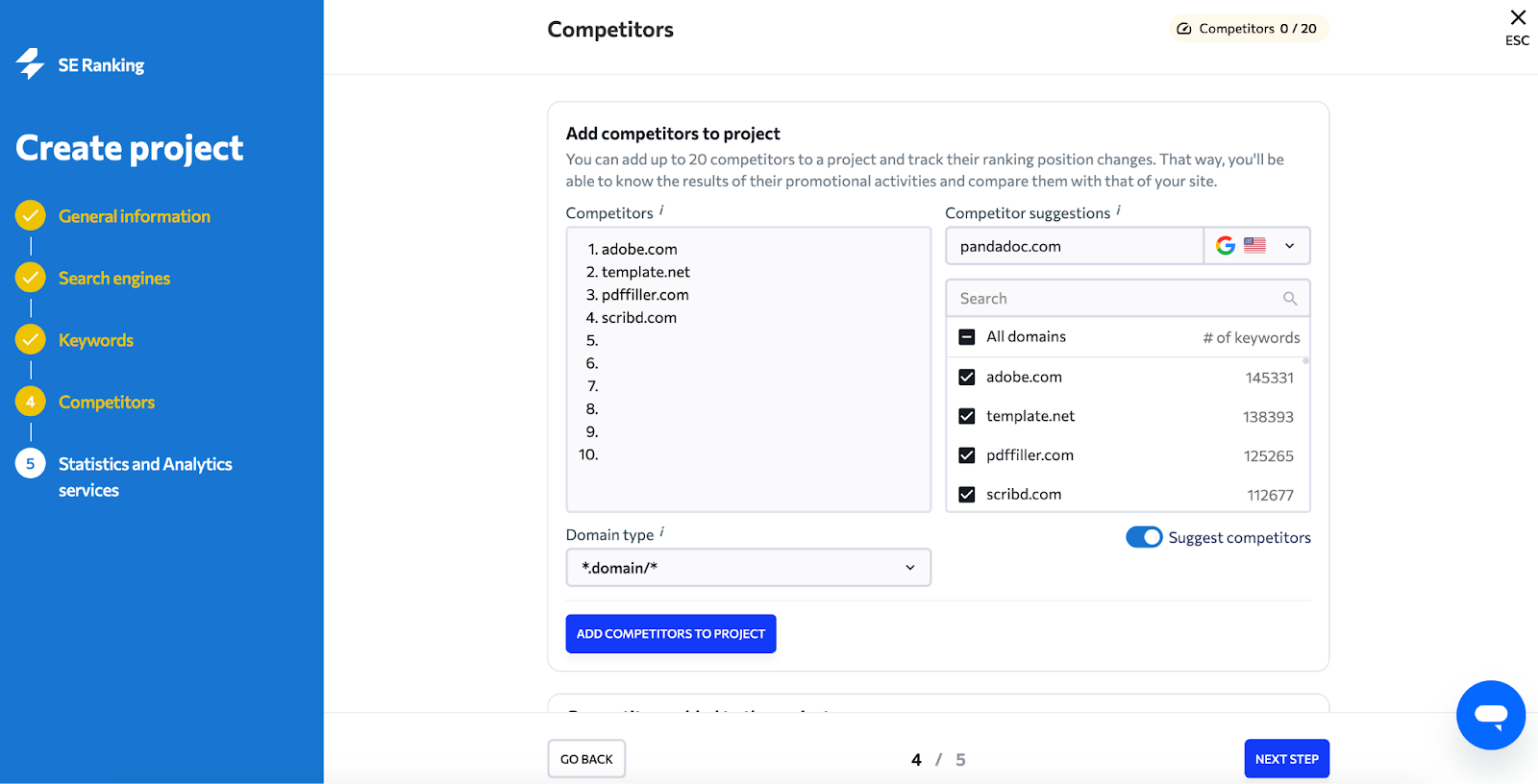
Step 5: Connect analytics.
Link GA4, GSC, or Matomo for unified data.

Best for: Agencies and in-house SEO teams that need precise rank tracking plus visibility insights for the AI search era.
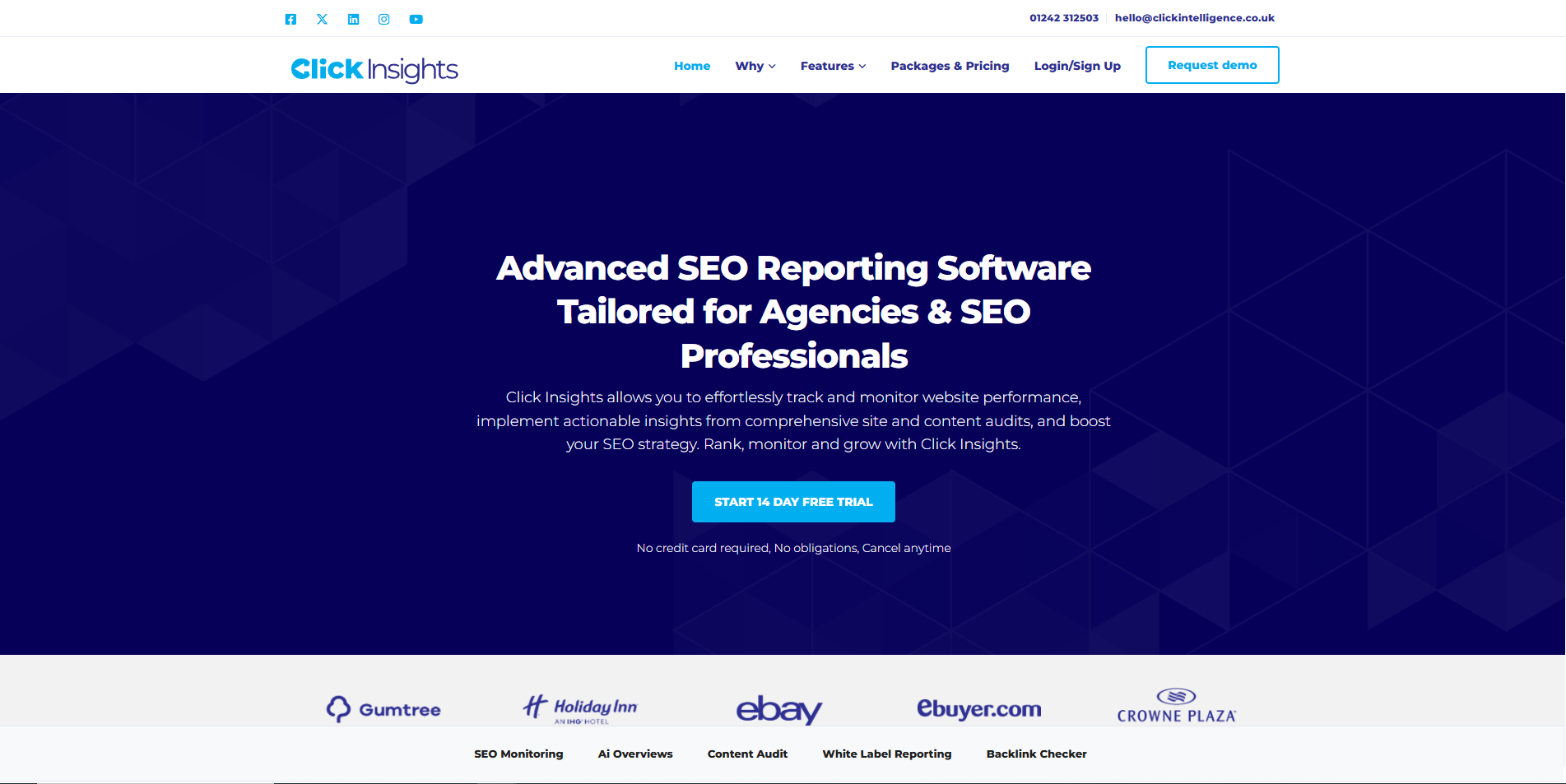
Click Insights, created by search marketing agency Click Intelligence, is an innovative software solution that provides monthly reports on a wide range of SEO metrics. You can enlist the software's help in tracking your SERP position, how your competitors are performing, and how your backlinks are working.
Why Use Click Insights?
Click Insights provides SEO professionals with clear reporting every month. It features easy-to-navigate sections that provide actionable insights to enhance your SEO. You can quickly keep track of key metrics, including backlink analysis, competitor analysis, and keyword tracking. The software is offered as a paid subscription model, with options being available for agencies of all sizes, and you can scale up as your needs change.
Click Insights’ Tracking Accuracy
How to Use Click Insights
To use Click Insights, you will need an account. The user interface is very simple and straightforward to use and navigate through.
Step 1: Log into your account.
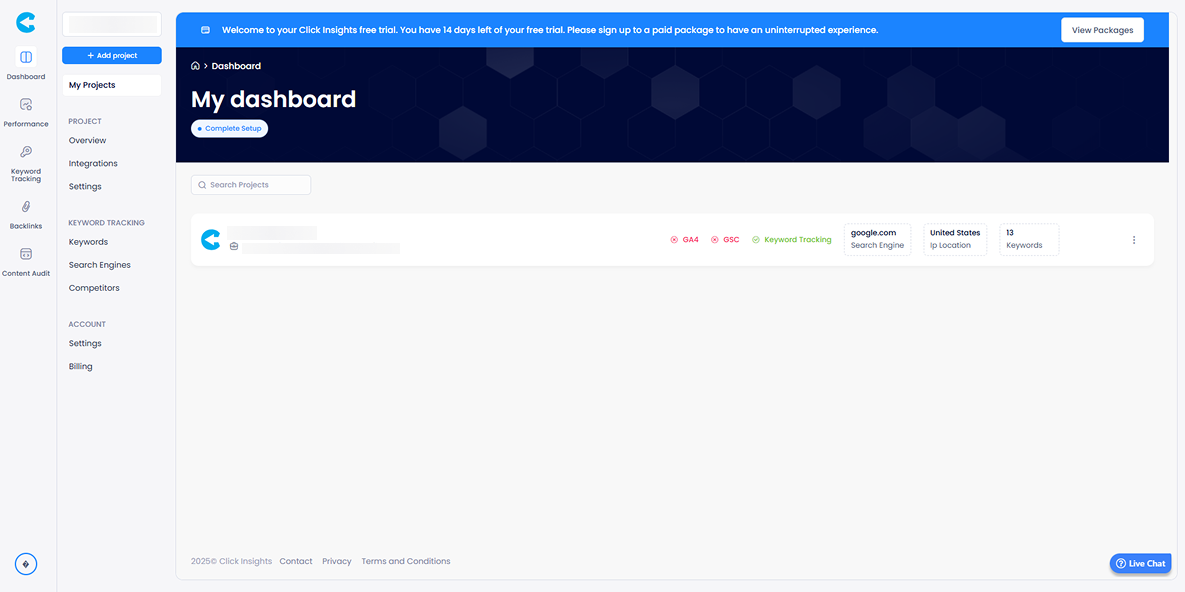
Step 2: View the overview dashboard for a high-level look into results.

Step 3: Navigate to specific tabs to access information on aspects such as keyword tracking, rank fluctuations, and tracked competitors.
Filter per metric, including tag, search engine, and SERP type.
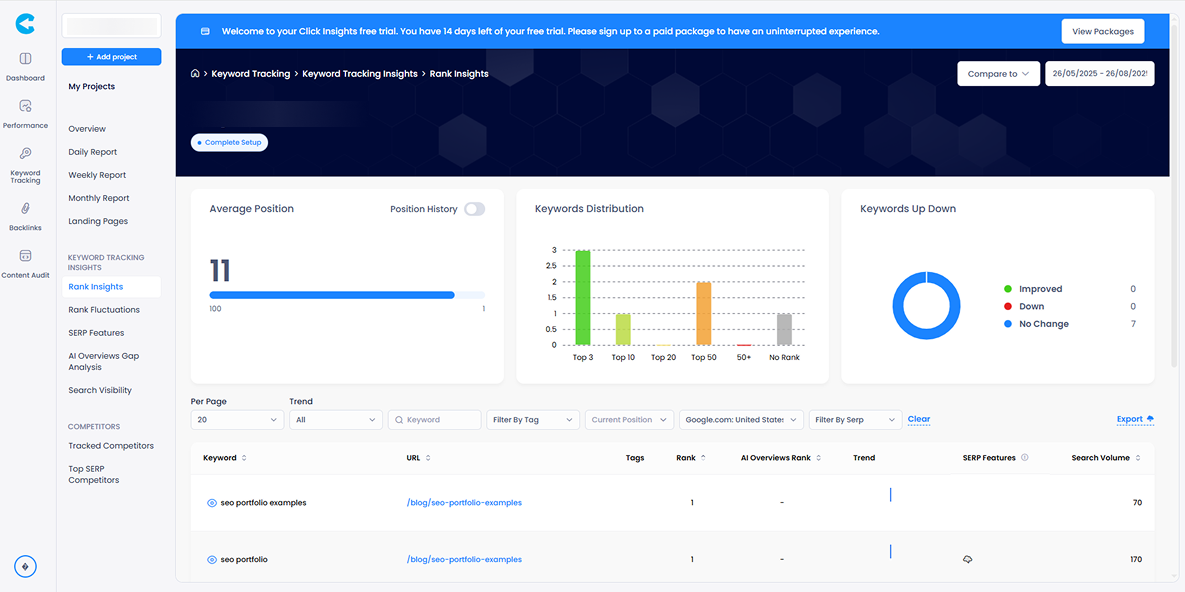
Best for: Quick tracking of key metrics, competitor analysis, backlink analysis and keyword tracking
How to Choose the Best Free Rank Tracker
No doubt, choosing a suitable position tracker is an important but difficult task. There’re so many tools available, and each website boasts attractively written descriptions and absolutely unique features. But for a thorough analysis and comparison of rank tracker software, you need to know which characteristics are worth paying attention to, right? How can you find a decent rank tracking tool without straining your budget?
Here’s a list of key criteria I’d consider when looking for a free rank tracker:
- Data accuracy: The best free rank tracker tool is a reliable one. Focusing on false website ranking data is worse than not checking it at all. If a tool you use consistently shows incorrect rankings it’s an unambiguous sign to find another solution.
- Update frequency: Rankings constantly change. And we, SEO specialists, need to see the real picture at the moment. A service with daily updates will allow you to react quickly if the site’s position drops.
- Keyword and project limits: Using free rank tracker tools, you’ll have to face limitations. What a pity! Yeah, this is not always a problem, sometimes the number of keywords you can track or the number of websites you can create is more than enough. Just check the limits to be on the safe side.
- Google Search Console Integration: It’s no secret that Google provides the most reliable keyword ranking data. Integration with GSC is a great way to get up-to-date information directly from Google. I recommend considering JaySearch to see what truly drives traffic to your site (JaySearch is based on GSC data).
- Interface and usability: A service with a confusing and cluttered interface makes regular checks tiresome. As I see it, the dashboard should contain the most important metrics so that you can open the tool and see all the essential changes in no time.
- Pricing: And one more thing I’d do when looking for a suitable service is to check the prices of the paid plans. Sure, good free rank trackers have value on their own, but in case you decide to upgrade your plan for more advanced features, the pricing should be reasonable.
Conclusion
That's it for our guide to the best free rank checker tools. No matter your business size or goals, you will surely find something here to help you measure your site's rankings and improve your organic search results and traffic.
Use other tools to track positions? Leave a link in the comments, I'll look into it and possibly add it to my review.